3 Steps to Review and Sign Your Individual Tax Return - SafeSend Returns
Published at : 16 Sep 2021
RBSK Partners is now using a new and exciting process called SafeSend Returns to e-deliver your tax returns, payment vouchers, K-1’s, original documents and estimates securely. This is a quick and secure method where joint filers can even share an email address if only one is maintained!
Once you get logged in – it’s as easy as 1, 2, 3…
To review your tax return and sign your e-file forms check your email for a message from noreply@safesendreturns.com with RBSK Partners name as the sender. That message looks like this. A safe to click link will be provided in the email – you’ll need to click that to get started.
You’ll see RBSK Partners firm name at the top of the page and you’ll be asked to enter the last four digits of your social security number. Once entered, click ‘Authenticate to continue’. For security, you’ll then be prompted to Request a one-time access code be sent to your email by clicking ‘Request Access Code’.
Click ‘OK’ then Return to your email inbox, to look for a second message from noreply@safesendreturns.com. Open this message and copy this code and then return to your browser window. Paste this code into your browser. Click ‘Continue’.
In the center of this page you may see pop up message from RBSK. This may include important information for you. In the left panel you’ll see your contact person and an overview of your tax information.
In the center of the page you’ll see three icons that will indicate where in the process you are. From here you can download your tax documents or for a more straight forward guided process you can click ‘Let’s get started’.
Here you will see all of your tax documents, your payment vouchers, any invoices and any additional documents from RBSK Partners which will include your original source documents you provided. You can choose to download these individually or download them all together in a ZIP file on the ‘Download all my tax documents’ button. An important Tip: ZIP files cannot be accessed when using a Smart Phone or Tablet - when using these devices choose to download documents individually.
When finished downloading, click ‘Continue’.
On this screen, you will need to verify your correct date of birth. You will also need to check the box that you have reviewed your tax return and consent to e-signing your documents. If you are filing jointly, you may also be asked to enter the email address of your spouse so that they can receive and sign their tax documents as well. This can be the email address of a shared account if only one account is maintained. Your spouse will receive an email and go through the same signing experience that you are going though. Your return will not be complete until you have both finished these steps. When you are finished entering information, you may then click ‘Continue’.
STOP
Before you can sign, you’ll have to answer knowledge-based questions that only you should know the answer to again to keep your information secure.
STOP
Now, to begin signing, simply click the start button. The document will automatically scroll to the next signature field. Upon signing for the first time a popup window will appear with your pre-made signature. You may use this signature as it perfectly legal to do so. However, if you wish to draw your own you can do that as well. When finished, click ‘Apply’. Your signature will now be applied to the document. Then click the ‘Next’ button. Again, the document will automatically scroll to the next signature field, except this time your signature will be pre-populated and dated. You only need to click the ‘Next’ button. Once all signature fields are signed, a ‘Finish’ button will appear above the ‘Continue’ button at the bottom of the page.
A popup window will appear allowing you to doublecheck your spouse’s email address before the documents are sent to them. Verify, then click ‘Continue’
From this screen you can review and pay your Federal and State taxes and your invoice. You’ll also see the additional payments scheduled if your RBSK Partners Tax Preparer has set that up for you. You can even set email reminders before your next payment is due, so you don’t miss a payment.
You can then select a due date from the left panel in order to view your vouchers and make payments.
You can also download all of your payment vouchers for your records. Once complete, click ‘Done’. You’ve now completed all the required steps.
You can come back to this page at any time to download your tax documents OR to make further payments. Remember – your spouse needs to follow the same steps to complete this process.
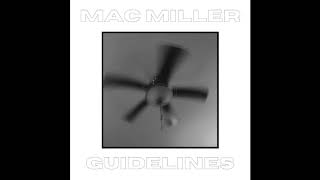




















![Aladdin (1992) | "Aladdin and Jasmine Met in the Marketplace" Clip [HD]](https://ytimg.googleusercontent.com/vi/ZI1pf9wv5Zg/mqdefault.jpg)







![BURN IT DOWN [Official Music Video] - Linkin Park](https://ytimg.googleusercontent.com/vi/dxytyRy-O1k/mqdefault.jpg)


















![Fun.: Some Nights [OFFICIAL VIDEO]](https://ytimg.googleusercontent.com/vi/qQkBeOisNM0/mqdefault.jpg)